Table of Contents
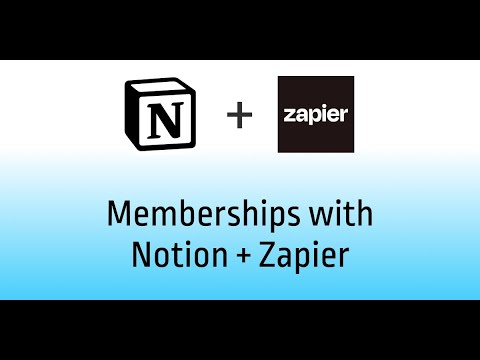
Step 1: Access your Sotion Dashboard
- The first step is to log in to your Sotion dashboard and choose the website you wish to connect.
- Make sure your website is already linked to a Notion page, and you've (optionally) connected our custom domain.
- Choose one of the membership management options for your Sotion site:
- Email Sign up: Require an email address for access to your site
- Restricted Email List: You control which email addresses can access your site
Step 2: Review Your Members List
- From your Sotion dashboard, click the "Members" option on the menu, you can review the registered members for your site.
- At this point, member list would still be empty if you have not added any members before.
Step 3: Review Your Membership Capture Process
- Next, head over to your website, or wherever your membership data is being collected.
- For this guide, we are using a simple form that captures the member's name and email address.
- The goal is to connect this form to your Sotion members list using a Zapier Zap.
Step 4: Start Your Zap
- In your Zapier dashboard, create a new Zap that triggers when a new form submission is made.
- Make sure the member email address is submitted to the trigger in your Zap.
Step 5: Get your Sotion API Webhooks
- From your Sotion dashboard, click on the API menu to display a list of all the available API webhooks.
- For this guide, we will be using the "Create Member" API endpoint.
Step 6: Connect the API to Zapier using a Webhook
- Back in Zapier, add a step to your Zap and choose "Webhooks by Zapier".
- In the “App & event” options on the right-hand side of the interface, select “Custom Request” as your event type.
- Then, in the “Action” options, select "POST" as your HTTP method (as per the instructions on the Sotion dashboard under "Create Member" API).
Step 7: Configure Your Webhook
- Next, copy the Create Member API URL from your Sotion dashboard, and paste it into the "URL" field in Zapier.
- Toggle the "Data Pass-Through" option to "False."
- In the "Data" field in Zapier, your need to send JSON data containing the member email address. Here is an example:
{
"email": "name@email.com",
"paid": false
}- You can insert the member email address from the available options that come from the trigger step in your Zap. Leave the "Paid" parameter on "False" by default.
- Leave “Unflatten” set to “Yes”, and “Basic Auth” blank
- Then, add a Header with the name "Content-Type" and a value of "application/json".
Step 8: Testing the Integration
- With everything set up, it's time to test your integration.
- From your Zap settings, click "Continue" and then "Test Step".
- This will send a test registration to your Sotion website.
_circle.png)






